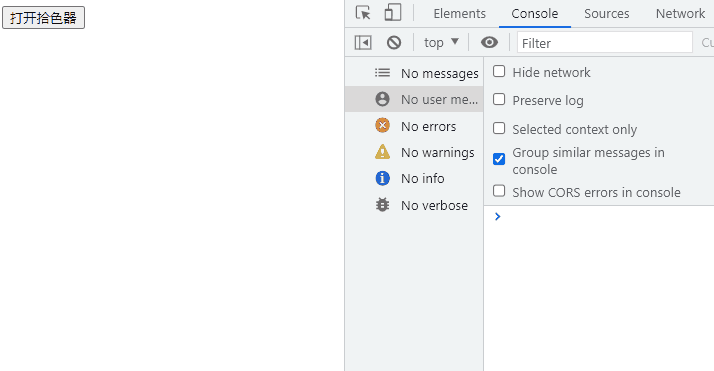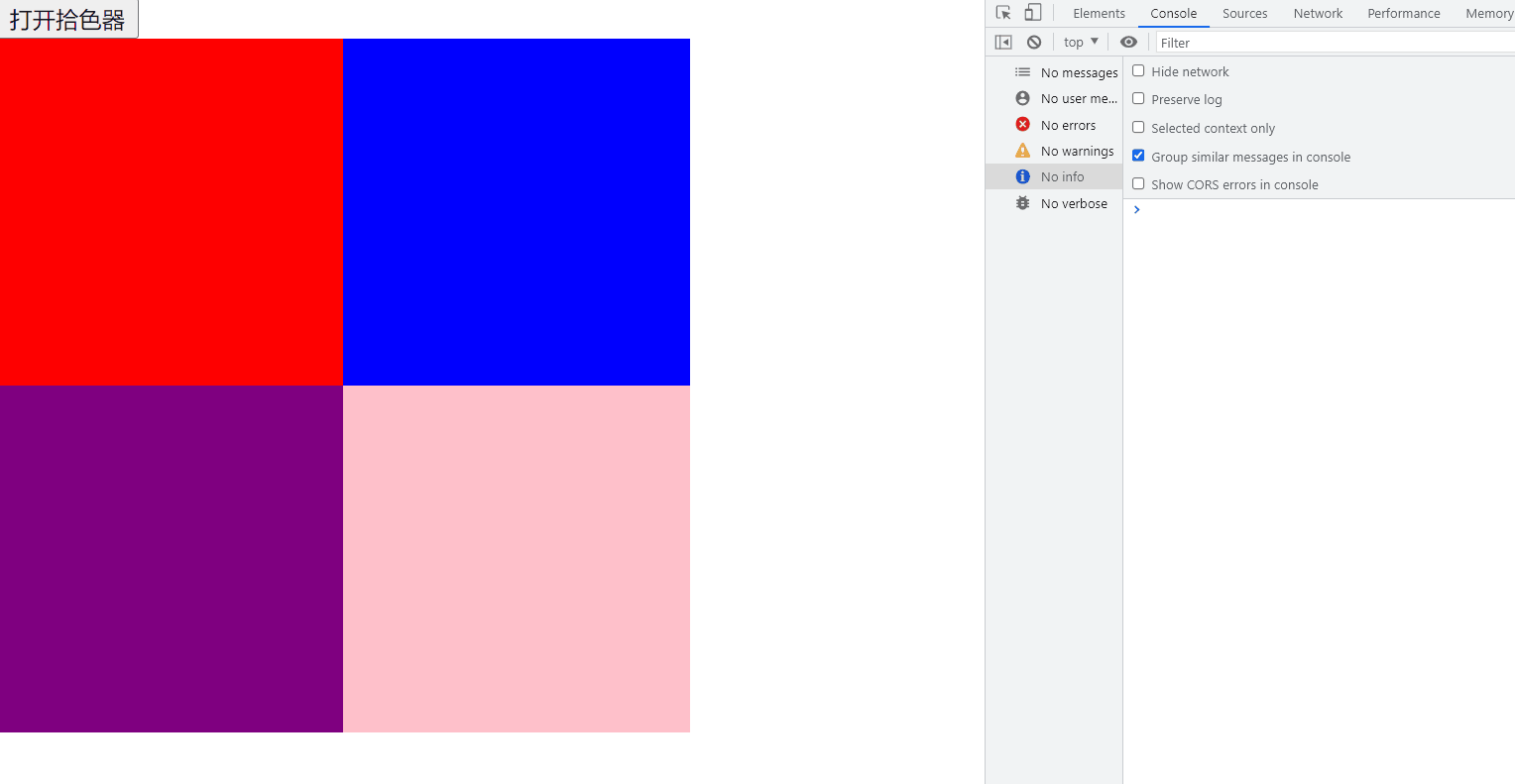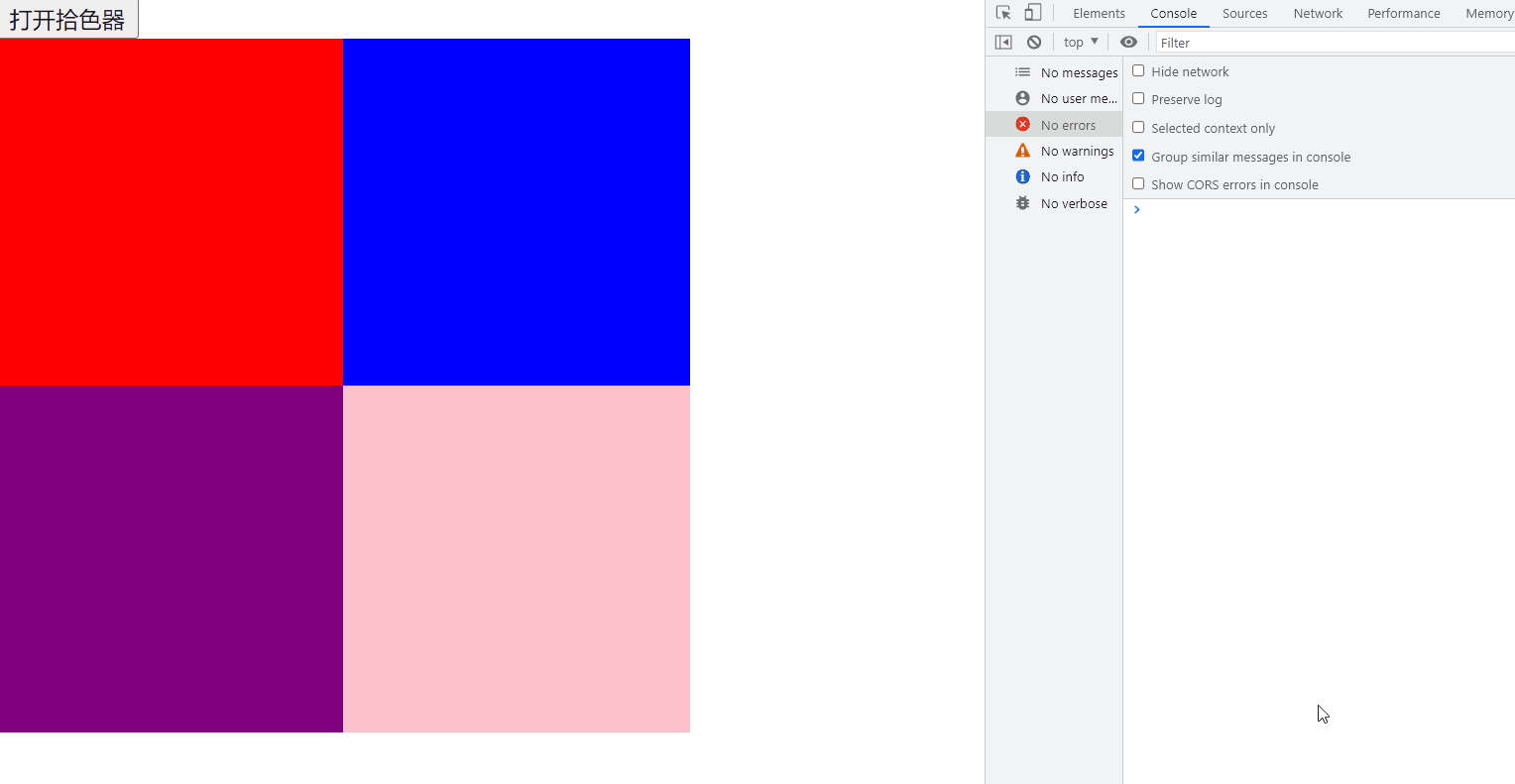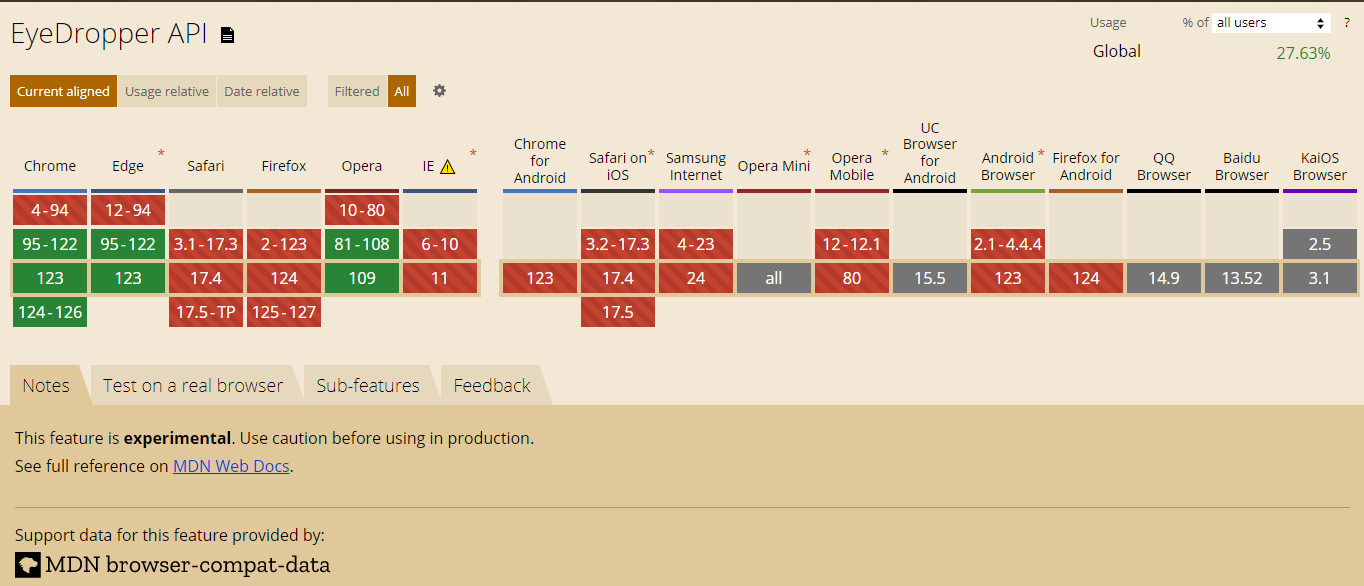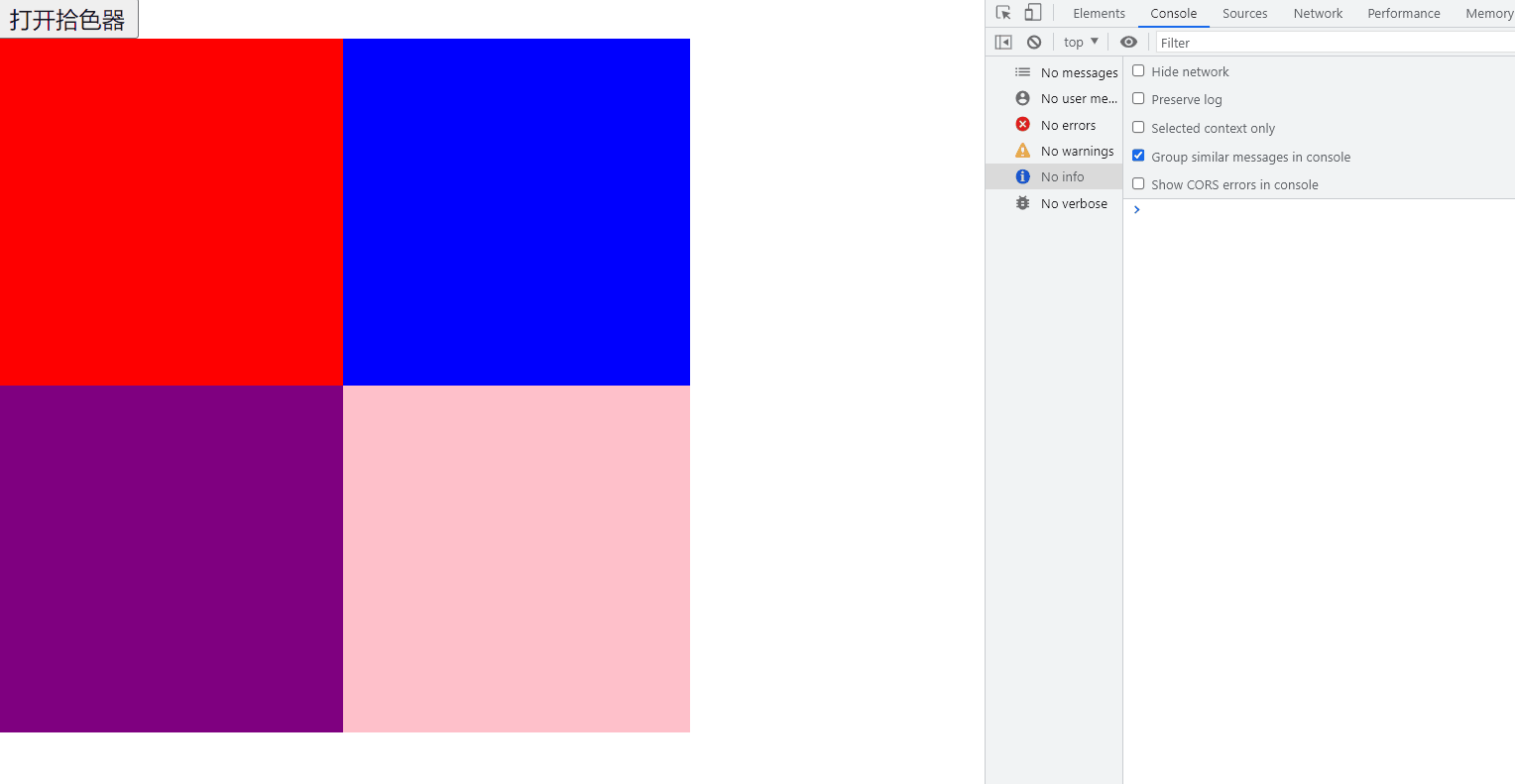1
2
3
4
5
6
7
8
9
10
11
12
13
14
15
16
17
18
19
20
21
22
23
24
25
26
27
28
29
30
31
32
33
34
35
36
37
38
39
40
41
42
43
44
45
46
47
48
49
50
51
52
53
54
55
56
57
58
59
60
61
62
63
64
65
66
67
68
69
70
71
72
73
74
75
76
77
78
79
80
81
82
83
84
85
86
87
88
89
90
91
92
93
94
95
96
97
98
99
100
101
| const getPointColor = (ctx, x, y) => {
const { data } = ctx.getImageData(x, y, 1, 1);
const [r, g, b] = data;
const a = data[3] / 255;
return `rgba(${r}, ${g}, ${b}, ${a})`;
};
const getRectColors = (ctx, x, y, size) => {
const halfSize = Math.floor(size / 2);
const { data: imageData } = ctx.getImageData(
x - halfSize,
y - halfSize,
size,
size
);
const colors = [];
for (let i = 0; i < size; i++) {
if (!colors[i]) {
colors[i] = [];
}
for (let j = 0; j < size; j++) {
const position = (size * i + j) * 4;
const r = imageData[position];
const g = imageData[position + 1];
const b = imageData[position + 2];
const a = imageData[position + 3] / 255;
colors[i][j] = `rgba(${r}, ${g}, ${b}, ${a})`;
}
}
return {
colors,
};
};
const drawMagnifier = (colors, size = 8) => {
const count = colors.length;
const diameter = size * count;
const radius = diameter / 2;
const canvas = document.createElement("canvas");
canvas.width = diameter;
canvas.height = diameter;
canvas.style = `
position: static;
width: ${diameter}px;
height: ${diameter}px;
`;
const ctx = canvas.getContext("2d");
colors.forEach((row, i) =>
row.forEach((color, j) => {
ctx.fillStyle = color;
ctx.fillRect(j * size, i * size, size, size);
})
);
ctx.fillStyle = "#000";
ctx.lineWidth = 1;
ctx.strokeRect(radius - size / 2, radius - size / 2, size, size);
return canvas;
};
const getColorContainer = ({ colors, containerDOM, pos }) => {
let container = containerDOM;
if (!container) {
const magnifierContainer = document.createElement("div");
container = magnifierContainer;
}
container.style = `
position: fixed;
left: ${pos.x}px;
top: ${pos.y}px;
transform: translate(-50%, -50%);
z-index: 999;
pointer-events: none;
`;
container.innerHTML = "";
if (!container.classList.contains("maginifier-container")) {
container.classList.add("maginifier-container");
}
const maginifierCanvas = drawMagnifier(colors);
container.appendChild(maginifierCanvas);
return container;
};
|